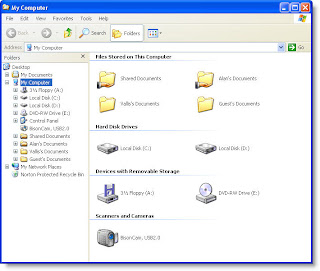A corrupt registry is the usual headaches for most of the computer users. Registry is an important part of your Windows operating system, it is what we call the central space. It stores all data on your PC, then a small error can cause big
A corrupt registry is the usual headaches for most of the computer users. Registry is an important part of your Windows operating system, it is what we call the central space. It stores all data on your PC, then a small error can cause bigproblems.
Yesterday I was called to repair a friends PC, because his PC receives an error when he tries to start Windows XP. He thinks of reformatting the PC but has chosen to call me first to seek advice. Below is the error, he receives when loading Windows XP. Luckily I was able to rescue him from formatting his PC.
Use the procedures that you can follow to be able to restore a corrupted registry, and usually start up again on Windows XP. The procedures below also applies to the following registry key errors.
- Windows XP could not start because the following file is missing or corrupt: \ WINDOWS \ system32 \ config \ system
- Windows XP could not start because the following file is missing or corrupt: \ WINDOWS \ system32 \ config \ software
- Stop: c0000218 (Registry File Failure) The registry administrator can not load the hive (file): \ SystemRoot \ System32 \ Config \ SOFTWARE or its log or alternate.
To fix registry errors, you need Windows XP Recovery Console. You can start from a Windows XP CD or boot directly to the Recovery Console.
Follow these steps to boot into Windows XP Recovery Console
- Put your Windows XP CD-ROM drive
- Restart your computer, make sure that your BIOS is set to boot from CD
- When you see the "Press any key to boot from CD ..." press the space bar or any key.
- Wait until you see the "Welcome to Setup" screen, press R to start the Recovery Console
- Choose the Windows installation that you want to load
- Enter password and press Enter
- You should now be at C: \ Windows> prompt
- Repair Copy files via Recovery Console
If your Windows installation is on another drive you replace the drive letter in the procedure below.
At the Recovery Console command prompt, type the following lines and press ENTER after each line:
md tmp
copy c: \ Windows \ system32 \ config \ system c: \ windows \ tmp \ system.bak
copy c: \ Windows \ system32 \ config \ software c: \ windows \ tmp \ software.bak
copy c: \ Windows \ system32 \ config \ sam c: \ windows \ tmp \ sam.bak
copy c: \ Windows \ system32 \ config \ security c: \ windows \ tmp \ security.bak
copy c: \ Windows \ system32 \ config \ default c: \ windows \ tmp \ default.bak
delete the C: \ Windows \ system32 \ config \ system
delete the C: \ Windows \ system32 \ config \ software
delete the C: \ Windows \ system32 \ config \ Sam
delete the C: \ Windows \ system32 \ config \ security
delete the C: \ Windows \ system32 \ config \ default
copy c: \ windows \ repair \ system c: \ Windows \ system32 \ config \ system
copy c: \ windows \ repair \ software c: \ Windows \ system32 \ config \ software
copy c: \ windows \ repair \ Sam C: \ Windows \ system32 \ config \ Sam
copy c: \ windows \ repair \ security c: \ Windows \ system32 \ config \ security
copy c: \ windows \ repair \ default c: \ Windows \ system32 \ config \ default
Quit Recovery Console by typing "exit." When the computer restarts, press F8 and then select Safe Mode
Restart in Safe Mode and a Recent Snapshot Backup
Restart the computer in Safe Mode by pressing F8 during the initial bootup and select Safe Mode. Once in Safe Mode, make sure the files and folders are visible so you can access them. Follow these instructions to achieve this.
- Open My Computer
- Click the Tools menu and then click Folder Options.
- Click the View tab.
- Under Hidden files and folders, click to select Show hidden files and folders, and then click to clear the Hide protected operating system files (Recommended) check box.
- Click Yes when the dialog box that confirms that you want to display these files appears.
_restore (EE42BEB8-700A-495F-8004-53D26C2E12C5)You may receive an Access Denied error message when trying to access the System Volume Information folder.
C: \ System Volume Information is not available. Access is denied.You received this error message because you are logged into folder that does not have permissions set on the folder. To correct this, please follow the instructions in Microsoft Knowledge Base article 309531 to access and continue.
Once you have access to snapshots, use the following instructions to copy one of the latest snapshots for Windows \ TMP folder, so you have access to it.
- The System Volume Information folder, click View, then click Details to display the date of each snapshot folder.
- Open a folder that was created at the current time, but rather before the problem began.
- Open Snapshot subfolder
- Check the following files and copy and paste them into C: \ Windows \ TMP folder
- _REGISTRY_USER_.DEFAULT
- _REGISTRY_MACHINE_SECURITY
- _REGISTRY_MACHINE_SOFTWARE
- _REGISTRY_MACHINE_SYSTEM
- _REGISTRY_MACHINE_SAM
- Rename the files that you just copied into the C: \ Windows \ TMP folder.
- Rename _REGISTRY_USER_.DEFAULT to DEFAULT
- Rename _REGISTRY_MACHINE_SECURITY for security
- Rename _REGISTRY_MACHINE_SOFTWARE software
- Rename _REGISTRY_MACHINE_SYSTEM for system
- Rename _REGISTRY_MACHINE_SAM to SAM
- When your done rename files, restart your computer again with the Recovery Console
Replace Repair files with a current backup of the Registry
In the Recovery Console again, type the following commands at the prompt to replace the files with a current backup. You must press ENTER after each command.
Part C: \ Windows \ system32 \ config \ Sam
Part C: \ Windows \ system32 \ config \ security
Part C: \ Windows \ system32 \ config \ software
Part C: \ Windows \ system32 \ config \ default
Part C: \ Windows \ system32 \ config \ system
copy c: \ windows \ tmp \ software c: \ Windows \ system32 \ config \ software
copy c: \ windows \ tmp \ system c: \ Windows \ system32 \ config \ system
copy c: \ windows \ tmp \ Sam C: \ Windows \ system32 \ config \ Sam
copy c: \ windows \ tmp \ security c: \ Windows \ system32 \ config \ security
copy c: \ windows \ tmp \ default c: \ Windows \ system32 \ config \ default
Once the files have been changed, type exit at the command prompt to restart Windows in Normal mode.
Using System Restore to return to a good Backup Point
Because there is more to a System Restore than just the registry files, follow these steps to restore your computer to a good backup point.
- Click Start, then click All Programs.
- Click on Accessories, then click System Tools.
- Click System Restore, and then click Restore to a previous restore point and finish the restore process.