Here's the Hidden Things:
1. INSTALLER MUSIC :Start>run>"c:\\windows\system32\oobe\images\title.wma">hit enter
2. HIBERNATE :Start>turn off computer>press shift key to change the "Stand By" button to hibernate
3. HIDDEN DEVICES :Control pannel >system>hardware>device manager>select "view" and show hidden device
4. CHARACTER MAP :Start>run>"charmap.exe">ok
5. CLIPBOARD VIEWERS :Start>run>"clipbrd.exe">ok
6. Dr. WATSON :Start>run>"drwtsn32.exe">ok
7. IEXPREE WIZARD :Start>run>"iexpress.exe">ok
8. WINDOW MEDIA PLAYER 5.1 :Start>run>"mplay32.exe">ok
8. WINDOW MEDIA PLAYER 6.4 :Start>run>"mplayer2.exe">ok
9. ODBC DATA SOURCE ADMINIS. :Start>run>"odbcad32.exe">ok
10.OBJECT PACKAGER :Start>run>"packager.exe">ok
11.SYATEM MONITOR :Start>run>"perfmon.exe">ok
12.NTW SHARE FOLDER WIZARD :Start>run>"shrpuwb.exe">ok
13.FILE SIGNATURE VERI. TOOL :Start>run>"sigverif.exe">ok
14.SYS CONFIGURATION EDITOR :Start>run>"sysedit.exe">ok
15.DRIVER VERIFIER MANAGER :Start>run>"verifier.exe">ok
16.WINDOWS 4 WORKGROUP CHAT :Start>run>"winchat.exe">ok
17.PRIVAET CHRACTER OR GRAPHIC EDITOR :Start>run>"eudcedit">ok
18.ADD OR REMOVE PROGRAMS :Start>run>"appwiz.cpl">ok
19.DIRECT X DIAGANOSIS :Start>run>"dxdiag">ok
Tuesday, February 3, 2009
Method to enable Task Manager in a System
PROCEDURE
You have to use Group Policy Editor for Windows XP Professional to enable it.
• Click Start>Run>type gpedit.msc and hit Enter.
• Navigate to this line:
User Configuration >> Administrative Templates >> System >> Ctrl+Alt+Delete Options >> Remove Task Manager
• Double-click the Remove Task Manager option.
• Set the policy to “Not Configured”.
Yahoo Messenger trick-How to open Multiple Yahoo msngr
1. Go to start > Run and Type regedit then Press Enter
2. Click on the plus sign near the folder HKEY_CURRENT_USER
3. Click on the plus sign near the folder Software
4. Click on the plus sign near the folder Yahoo
5. Click on the plus sign near the folder Pager
6. Right Click on the folder name Test > New > DWORD Value
7. Right side you will get a file named New Value #1
8. Right Click on the file New Value #1 and Rename it as Plural and press enter
9. Double Click on the file Plural
10. You will get a window named Edit DWORD Value
11. Type 1 inside 'Select the Value data' and press enter
12. Close the registery editor window
13. Now you can launch multiple windows and use different ID's.
NOTE: Where the Symbol (>) represents Goto (or) Select
2. Click on the plus sign near the folder HKEY_CURRENT_USER
3. Click on the plus sign near the folder Software
4. Click on the plus sign near the folder Yahoo
5. Click on the plus sign near the folder Pager
6. Right Click on the folder name Test > New > DWORD Value
7. Right side you will get a file named New Value #1
8. Right Click on the file New Value #1 and Rename it as Plural and press enter
9. Double Click on the file Plural
10. You will get a window named Edit DWORD Value
11. Type 1 inside 'Select the Value data' and press enter
12. Close the registery editor window
13. Now you can launch multiple windows and use different ID's.
NOTE: Where the Symbol (>) represents Goto (or) Select
How to get the Win XP's Product key from CD, If u doesn't know the key
PROCEDURE:
1. Open XP Installation CD
2. Explore i386 folder
3. Find UNATTEND.txt file and open it.
4. Goto end and find the CD Key (Product Key).
1. Open XP Installation CD
2. Explore i386 folder
3. Find UNATTEND.txt file and open it.
4. Goto end and find the CD Key (Product Key).
Make your windows startup services faster and safer
PROCEDURE:
Open Run and type MSConfig and goto "Services" Tab and then Unslect the following services :
Alerter
Clip book
Messenger
Net Log on
Net meeting
Remote Desktop Sharing
Remote Desktop Help
Session Manager
Remote Registry
Routing & Remote Access Server
Telnet
Wireless Zero Configuration (if no wireless network)
If you use a Single / Standalone PC, the above mentioned services are not required while start up. This changes will make your pc's booting time less.
Monday, February 2, 2009
How the Proxy Server works
A Proxy Server is a computer that offers network and internet access services to the client computers in a network. A proxy is a stand-in for you - someone who does something on your behalf. A proxy server is a kind of stand in for your computer. In an enterprise that uses the Internet, a proxy server is a server that acts as an intermediary between a workstation user and the Internet so that the enterprise can ensure security, administrative control, and caching service.

By using the proxy server you can hide, conceal and make your network id anonymous by hiding your IP address. A proxy server is associated with or part of a gateway server that separates the enterprise network from the outside network and a firewall server that protects the enterprise network from outside intrusion. In short, a Proxy Server can be described as 'A server that sits between a client application, such as a Web browser, and a real server.' To get the anonymous status on the network or Internet, strong intermediate methods are employed like cryptography etc.
How does Proxy Server works?
A proxy server receives a request for an Internet service (such as a Web page request) from a user. If it passes filtering requirements, the proxy server, assuming it is also a cache server , looks in its local cache of previously downloaded Web pages. If it finds the page, it returns it to the user without needing to forward the request to the Internet. If the page is not in the cache, the proxy server, acting as a client on behalf of the user, uses one of its own IP addresses to request the page from the server out on the Internet. When the page is returned, the proxy server relates it to the original request and forwards it on to the user. A good example, and the one you probably see the most, is a web proxy. When configured to use a proxy, your web browser contacts the proxy server for each web access instead of going directly to the target server on the internet. The proxy server then turns around and makes the "real" request of the web server. The proxy server gets the response, and then passes it back to you.
There is a large number of the software available that allows you to hide your IP address with the help of the proxy servers. The well known software for this purpose is Hide IP, Stealth surf, Netconceal, Anonymous surfing, Proxify and Ghost surf. To the user, the proxy server is invisible; all Internet requests and returned responses appear to be directly with the addressed Internet server. (The proxy is not quite invisible; its IP address has to be specified as a configuration option to the browser or other protocol program.)
Types of Proxy Servers
Many different types of Proxy Servers are available. Some common types are-
- FTP
- HTTP
- Gopher
- IRC
- MSN
- AIM
- ICQ
- VOIP
- SSL
A proxy server can be split into another two Categories:
- Anonymous
An Anonymous Proxy Server blocks the remote Computer from knowing the identity of the Computer using the Proxy Server to make requests. - Transparent
A Transparent Proxy Server tells the remote Computer the IP Address of your Computer. This provides no privacy.
Anonymous Proxy Servers can further be broken down into two more categories, Elite and Disguised. An Elite Proxy Server is not identifiable to the remote computer as a Proxy in any way. A Disguised Proxy Server gives the remote computer enough information to let it know that it is a Proxy, however it still does not give away the IP of the Computer it is relaying information for.
There is a advantage using Proxy Servers.
Improve Performance: Proxy servers can dramatically improve performance for groups of users. This is because it saves the results of all requests for a certain amount of time. Consider the case where both user X and user Y access the World Wide Web through a proxy server. First user X requests a certain Web page, which we'll call Page 1. Sometime later, user Y requests the same page. Instead of forwarding the request to the Web server where Page 1 resides, which can be a time-consuming operation, the proxy server simply returns the Page 1 that it already fetched for user X. Since the proxy server is often on the same network as the user, this is a much faster operation. Real proxy servers support hundreds or thousands of users. The major online services such as America Online, MSN and Yahoo, for example, employ an array of proxy servers.
Run multiple operating systems without MultiBooting
MultiBooting is a technique used to run two or more operating systems on a single computer. Some people choose to set up a MultiBoot computer to run older programs that require an earlier operating system to operate properly. However, MultiBooting can be complicated and, if not done properly, can render your system inoperable.
An easy way to enjoy the benefits of multibooting without the pitfalls is to use Virtual PC 2007. It's a free download from Microsoft you can use to install multiple operating systems on your computer, and then switch between them as easily as you switch between programs.
You can download Virtual PC 2007 from the Microsoft Virtual PC 2007 website.
How to set up a virtual machine
Follow the instructions on your screen to install the program.
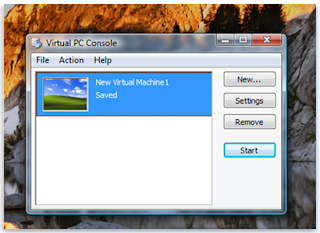


After installation is complete, you'll create a virtual machine and a virtual disk for it to use. (Each virtual machine requires at least one virtual hard disk.) You can then install your additional operating system on the virtual machine. You'll need the installation disc or other installation media for the operating system and a valid product key.
If you no longer want the virtual machine on your computer, or want to reclaim the disk space used by the virtual hard disk, you can delete the virtual machine files in the My Virtual Machines folder, which is created in your Documents folder on the host computer when you install Virtual PC 2007. If you delete a virtual hard disk, any data stored on the virtual hard disk will also be deleted. Be sure to save any data that you want to keep to another location before you delete the virtual hard disk.
To create a virtual machine and a virtual disk on the host computer
To install an operating system on the new virtual machine
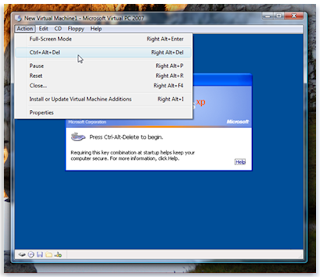
Now that the virtual machine is running your new operating system, you can install programs and create files, just as if it were a separate physical computer. For additional information on using Virtual PC 2007, open Virtual PC 2007, click Help and then click Virtual PC Help.
An easy way to enjoy the benefits of multibooting without the pitfalls is to use Virtual PC 2007. It's a free download from Microsoft you can use to install multiple operating systems on your computer, and then switch between them as easily as you switch between programs.
You can download Virtual PC 2007 from the Microsoft Virtual PC 2007 website.
How to set up a virtual machine
Follow the instructions on your screen to install the program.
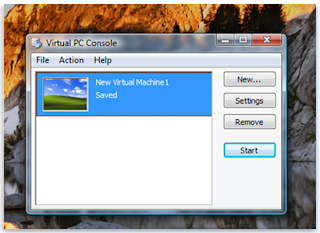


After installation is complete, you'll create a virtual machine and a virtual disk for it to use. (Each virtual machine requires at least one virtual hard disk.) You can then install your additional operating system on the virtual machine. You'll need the installation disc or other installation media for the operating system and a valid product key.
If you no longer want the virtual machine on your computer, or want to reclaim the disk space used by the virtual hard disk, you can delete the virtual machine files in the My Virtual Machines folder, which is created in your Documents folder on the host computer when you install Virtual PC 2007. If you delete a virtual hard disk, any data stored on the virtual hard disk will also be deleted. Be sure to save any data that you want to keep to another location before you delete the virtual hard disk.
To create a virtual machine and a virtual disk on the host computer
- Click Start, click All Programs, and then click Microsoft Virtual PC.
- In the New Virtual Machine Wizard, click Next.
- Select Create a virtual machine, and then click Next.
- Type a name for the virtual machine, and then click Next.
- In the Operating system list, select the operating system you plan to install, and then click Next.
- Click Using the recommended RAM, and then click Next.
- Click A new virtual hard disk, and then click next.
- Type a name for the new virtual hard disk, and then click Next.
- Click Finish. The Virtual PC Console will display the virtual machine you just created.
To install an operating system on the new virtual machine
- In Virtual PC Console, click the virtual machine you want to install the operating system on, and then click Start.
- Because no operating system is installed yet, you'll see the following message: Reboot and Select proper Boot device or Insert Boot Media in selected Boot device.
- Ensure that the virtual machine window is the active window on your desktop, insert the installation disc for the operating system into the CD or DVD drive, and then press Enter.
- The installation should begin within the virtual machine window. Follow the instructions that will appear to install the operating system.
- To log in to the new virtual machine, click Action, click Ctrl+Alt+Del, type your user name and password, and then click Enter.
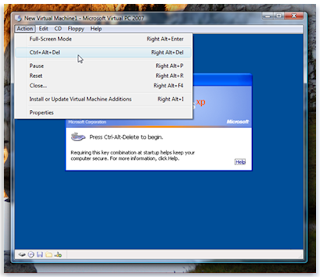
Now that the virtual machine is running your new operating system, you can install programs and create files, just as if it were a separate physical computer. For additional information on using Virtual PC 2007, open Virtual PC 2007, click Help and then click Virtual PC Help.
Tricks for China Mobile
China Mobile Secret Codes :
Default user code : 1122, 3344, 1234, 5678
Engineer mode : *#110*01#
Factory mode : *#987#
Enable COM port : *#110*01# -> Device -> Set UART -> PS Config -> UART1/115200
Restore factory settings : *#987*99#
LCD contrast : *#369#
Software version : *#800#
Software version : *#900#
Set default language : *#0000# Send
Set English language : *#0044# Send
Set English language (new firmware) : *#001# Send
Default user code : 1122, 3344, 1234, 5678
IMEI *#06#-
For version code and all *#87*#
For test *#66#-
Default user code : 1122, 3344, 1234, 5678
Engineer mode : *#110*01#
Factory mode : *#987#
Enable COM port : *#110*01# -> Device -> Set UART -> PS Config -> UART1/115200
Restore factory settings : *#987*99#
LCD contrast : *#369#
Software version : *#800#
Software version : *#900#
Set default language : *#0000# Send
Set English language : *#0044# Send
Set English language (new firmware) : *#001# Send
Default user code : 1122, 3344, 1234, 5678
IMEI *#06#-
For version code and all *#87*#
For test *#66#-
Tips to recover scratched CDs.Dvds etc
Here is the entire procedure, which might give you the desired results. Rub a small amount of toothpaste on the scratch and polish the CD with a soft cloth and any petroleum-based polishing solution (like clear shoe polish). Squirt a drop of Brasso and wipe it with a clean cloth.
Technology to the rescue
There are many softwares available on the net, which enable the recovery of the CD data. BadCopy Pro is one such software, which can be used to recover destroyed data and files from a range of media.
Just a few clicks is all it requires to recover the disc from almost all kind of damage situation; be it corrupted, lost data, unreadable or defective.
DiskDoctors is another popular company, which offers both software and solutions to recover data from a scratched CDs and DVDs.
General Tips:
* Always wipe the CD from the center outward with stratight spoke-like strokes. Wiping CDs in circles will create more scratches.
* Do not scratch the graphics layer as you cannot repair the disc. HINT: Hold the disc up to a light with the graphics layer facing the light source. If you can see light thru the scratches at any point then the disc may be irreparable and or exhibit loading or playing errors.
* Clean your Disc players lens regularly with a suitable product to ensure optimal viewing pleasure.
* Make sure to use a soft, lint-free cloth to clean both sides of the disc. Wipe in a straight line from the centre of the disc to the outer edge.
* If wiping with a cloth does not remove a fingerprint or smudge, use a specialized DVD disc polishing spray to clean the disc.
* Only handle the disc by its outer edge and the empty hole in the middle. This will help prevent fingerprints, smudges or scratches.
Statistics:
*Fingermarks/prints cause 43% of disc problems!
* General wear & tear causes 25% of disc problems!
* Player-related issues cause 15% of disc problems!
* User-related issues cause 12% of disc problems!
* PlayStation 2 machine scratches cause 3% of disc problems!
* Laser rot (a manufacturer error) causes 2% of disc problems!
Technology to the rescue
There are many softwares available on the net, which enable the recovery of the CD data. BadCopy Pro is one such software, which can be used to recover destroyed data and files from a range of media.
Just a few clicks is all it requires to recover the disc from almost all kind of damage situation; be it corrupted, lost data, unreadable or defective.
DiskDoctors is another popular company, which offers both software and solutions to recover data from a scratched CDs and DVDs.
General Tips:
* Always wipe the CD from the center outward with stratight spoke-like strokes. Wiping CDs in circles will create more scratches.
* Do not scratch the graphics layer as you cannot repair the disc. HINT: Hold the disc up to a light with the graphics layer facing the light source. If you can see light thru the scratches at any point then the disc may be irreparable and or exhibit loading or playing errors.
* Clean your Disc players lens regularly with a suitable product to ensure optimal viewing pleasure.
* Make sure to use a soft, lint-free cloth to clean both sides of the disc. Wipe in a straight line from the centre of the disc to the outer edge.
* If wiping with a cloth does not remove a fingerprint or smudge, use a specialized DVD disc polishing spray to clean the disc.
* Only handle the disc by its outer edge and the empty hole in the middle. This will help prevent fingerprints, smudges or scratches.
Statistics:
*Fingermarks/prints cause 43% of disc problems!
* General wear & tear causes 25% of disc problems!
* Player-related issues cause 15% of disc problems!
* User-related issues cause 12% of disc problems!
* PlayStation 2 machine scratches cause 3% of disc problems!
* Laser rot (a manufacturer error) causes 2% of disc problems!
Boot Windows XP from Compact Flash Card
Develop an operating system using a hard drive:
- Your operating system i.e Windows XP will be requiring 1.5Gigs of hard drive memory, so the initial step is to create the system using a typical standard hard drive.
- Try to Create a partition of 2 Gigs, but it is not possible to install windows xp service pack 2 at this stage, so put the Operating system on a 3 Gigs or bigger drive for proceeding in a successive manner .
- After the above step, Install a new copy of the Operating system using NTFS file system since it has option of minimizing the file contents which is to be used by the user at later stages.
- Make the addition through drivers and wait for appropriate time so that Windows Update will install and place latest patches.
- make an Installation of Beyond TV Link and the Firefly Remote software.
- Try to keep a track or a record that the above procedures are been followed in an appropriate manner and they are functioning properly.
- Right now at this stage it is not so possible or preferable to back up everything using any tool like Partition Magic.
In case you want to roll back to this stage; follow the below given steps with at most care:
- Initially you should turn off virtual memory so it does not create a paging file on the drive. This can be applied by right clicking My Computer and selecting Properties. It’s below the Advanced Tab, insert into another dialog by selecting the Settings button below Performance.
- From there, it’s below yet another Advanced tab and it’s labeled Virtual Memory .
- Make sure that when you select No paging file you hit the Set button or it will not adjust the settings.
- The next step is switching back the OS using XP Lite from Lite PC.
- Here you should do is disable Windows File Protection in the option named Window File Protection tab .
- If you are not able to, then you’ll find windows constantly complaining about missing files.
- Then remove most components including those Advanced Components you can get to show up by changing the default settings .
- since you’ll likely remove the System Restore feature which gobbles up a lot of space, but prevents you from doing something completely irreversible.
- Make sure you reboot a couple times afterwards to remove any system restore points.
- The next step to follow is to boot into Windows Safe Mode to do some basic clean up of the system.
- make it a confirm to change file explorer to show hidden and system files. This can be found in the Folder Options menu in the View tab.
- Delete anything in the Windows directory that starts with NT Uninstall.
- Delete anything in the Windows/Software Distribution/Download directory.
- On larger directories, go to the properties dialog and select the Advanced button and go for compress contents to save disk space. Note that this will be only available if you format your drive using NTFS.
- Try doing this to the following folders: Program Files, Windows/Microsoft.NET, Windows/.inf, Windows/system32.
- Doing just that, the system down to 750MB or so.
- Run floppy boot disks for Partition Magic to resize and move the OS to the compact flash card.
- Make sure you compress the hard drive partition small enough to fit the compact flash card, and then from within Partition Magic, copy the drive over to the compact flash drive.
- Concluding step is to dismental the original hard drive and switch the connectors so it puts the compact flash drive in its place.
- Try to get confirmed that it's in the same location on the ID Bus (e.g Master Drive, Primary IDE channel) or you have to quickly run into a NT loader is missing error.
- Definitely, it will boot up as it did before, a lot more quietly than that squeaky old disk you were using before.
Tips for Increase Broadband speed
1> Type "about:config" into the address bar and hit return. Scroll down and look for the following entries:
network.http.pipelining network.http.proxy.pipelining network.http.pipelining.maxrequests
Normally the browser will make one request to a web page at a time. When you enable pipelining it will make several at once, which really speeds up page loading.
2> Alter the entries as follows:
---------------------------------------------------------------------------------------------------------------------------
- Set "network.http.pipelining" to "true"
- Set "network.http.proxy.pipelining" to "true"
- Set "network.http.pipelining.maxrequests" to some number like 30.
3> Lastly right-click anywhere and select
New-> Integer. Name it "nglayout.initialpaint.delay" and set its value to "0".
---------------------------------------------------------------------------------------------------------------------------
This value is the amount of time the browser waits before it acts on information it receives.
Airtel GPRS on Linux with Nokia Phone
You need to download wvdial for ubuntu which is a PPP dialer.
install the wvdial package & do the following configurations :
Code:
install the wvdial package & do the following configurations :
- Open terminal and type "wvdialconf" without quotes. This searches for the modem and writes a config file to the /etc/wvdial.conf.
- open this file "/etc/wvdial.conf" with administrators rights so that u can save changes made to it.
- replace the entire content with the following code :
Code:
[Dialer Defaults]
Init1 = AT+CGDCONT=1,”IP”,”airtelgprs.com”,”",0,0
Init2 = ATQ0 V1 E1 S0=0 &C1 &D2 +FCLASS=0
stupid mode = 1
Modem Type = USB Modem
Baud = 460800
New PPPD = yes
Modem = /dev/ttyACM0
ISDN = 0
Phone = *99#
Password = TechArena
Username = TechArena
- now save the "wvdial.conf" file that u just modified.
- now open terminal and type wvdial.
- you are connected!
Differences Between Windows Vista and Windows 7
1. Updated and Improved UAC - One of the biggest problems Windows Vista had with the much-beleagered operating system was its "improved" UAC, which ended up pestering users every time they wanted to install a program or change settings, as the screen would temporarily go black before displaying a message confirming the user's preference. Windows 7 will have options to simply display such a message without requiring its users' participation, or only display a message when a setting is being changed. These options should help allay concerns of an overprotective operating system, while still providing superior protection against malicious coders.
2. Better integration with peripherals - More drivers will be supported, and Microsoft has upgraded the display that pops up when a device is connected. Whereas Vista and XP showed an autorun, Windows 7 will give more options that are built specifically around the device; a connected camera, for example, may offer a link to its manufacturer's website to check for more software.
4. Revised Taskbar - Windows 7 finally revises the task bar, the little icons in the bottom right hand corner of the XP/Vista screen that show you running programs and their attached annoying notifications. You can finally choose which icons you want to display, disabling unnecessary icons and putting an end to the notifications that tend to pop up at the most aggravating times possible. Instead of a little arrow that expands this section when too many icons are fighting for your attention, a little list of open programs pops up when you mouse over the area, showing you their icons and allowing you to deal with them.
2. Better integration with peripherals - More drivers will be supported, and Microsoft has upgraded the display that pops up when a device is connected. Whereas Vista and XP showed an autorun, Windows 7 will give more options that are built specifically around the device; a connected camera, for example, may offer a link to its manufacturer's website to check for more software.
3. Faster performance. Microsoft promises that Windows 7 will launch fewer services at start-up, and that those services will run in parallel, making for a faster boot-up sequence and a gener
ally more compact and efficient operating system. Additional performance boosts should make crashes less frequent than in Vista, although it won't be possible to gauge the success of these improvements until Windows 7 is finally released.
ally more compact and efficient operating system. Additional performance boosts should make crashes less frequent than in Vista, although it won't be possible to gauge the success of these improvements until Windows 7 is finally released.
4. Revised Taskbar - Windows 7 finally revises the task bar, the little icons in the bottom right hand corner of the XP/Vista screen that show you running programs and their attached annoying notifications. You can finally choose which icons you want to display, disabling unnecessary icons and putting an end to the notifications that tend to pop up at the most aggravating times possible. Instead of a little arrow that expands this section when too many icons are fighting for your attention, a little list of open programs pops up when you mouse over the area, showing you their icons and allowing you to deal with them.
Subscribe to:
Comments (Atom)