Here's the Hidden Things:
1. INSTALLER MUSIC :Start>run>"c:\\windows\system32\oobe\images\title.wma">hit enter
2. HIBERNATE :Start>turn off computer>press shift key to change the "Stand By" button to hibernate
3. HIDDEN DEVICES :Control pannel >system>hardware>device manager>select "view" and show hidden device
4. CHARACTER MAP :Start>run>"charmap.exe">ok
5. CLIPBOARD VIEWERS :Start>run>"clipbrd.exe">ok
6. Dr. WATSON :Start>run>"drwtsn32.exe">ok
7. IEXPREE WIZARD :Start>run>"iexpress.exe">ok
8. WINDOW MEDIA PLAYER 5.1 :Start>run>"mplay32.exe">ok
8. WINDOW MEDIA PLAYER 6.4 :Start>run>"mplayer2.exe">ok
9. ODBC DATA SOURCE ADMINIS. :Start>run>"odbcad32.exe">ok
10.OBJECT PACKAGER :Start>run>"packager.exe">ok
11.SYATEM MONITOR :Start>run>"perfmon.exe">ok
12.NTW SHARE FOLDER WIZARD :Start>run>"shrpuwb.exe">ok
13.FILE SIGNATURE VERI. TOOL :Start>run>"sigverif.exe">ok
14.SYS CONFIGURATION EDITOR :Start>run>"sysedit.exe">ok
15.DRIVER VERIFIER MANAGER :Start>run>"verifier.exe">ok
16.WINDOWS 4 WORKGROUP CHAT :Start>run>"winchat.exe">ok
17.PRIVAET CHRACTER OR GRAPHIC EDITOR :Start>run>"eudcedit">ok
18.ADD OR REMOVE PROGRAMS :Start>run>"appwiz.cpl">ok
19.DIRECT X DIAGANOSIS :Start>run>"dxdiag">ok
Tuesday, February 3, 2009
Method to enable Task Manager in a System
PROCEDURE
You have to use Group Policy Editor for Windows XP Professional to enable it.
• Click Start>Run>type gpedit.msc and hit Enter.
• Navigate to this line:
User Configuration >> Administrative Templates >> System >> Ctrl+Alt+Delete Options >> Remove Task Manager
• Double-click the Remove Task Manager option.
• Set the policy to “Not Configured”.
Yahoo Messenger trick-How to open Multiple Yahoo msngr
1. Go to start > Run and Type regedit then Press Enter
2. Click on the plus sign near the folder HKEY_CURRENT_USER
3. Click on the plus sign near the folder Software
4. Click on the plus sign near the folder Yahoo
5. Click on the plus sign near the folder Pager
6. Right Click on the folder name Test > New > DWORD Value
7. Right side you will get a file named New Value #1
8. Right Click on the file New Value #1 and Rename it as Plural and press enter
9. Double Click on the file Plural
10. You will get a window named Edit DWORD Value
11. Type 1 inside 'Select the Value data' and press enter
12. Close the registery editor window
13. Now you can launch multiple windows and use different ID's.
NOTE: Where the Symbol (>) represents Goto (or) Select
2. Click on the plus sign near the folder HKEY_CURRENT_USER
3. Click on the plus sign near the folder Software
4. Click on the plus sign near the folder Yahoo
5. Click on the plus sign near the folder Pager
6. Right Click on the folder name Test > New > DWORD Value
7. Right side you will get a file named New Value #1
8. Right Click on the file New Value #1 and Rename it as Plural and press enter
9. Double Click on the file Plural
10. You will get a window named Edit DWORD Value
11. Type 1 inside 'Select the Value data' and press enter
12. Close the registery editor window
13. Now you can launch multiple windows and use different ID's.
NOTE: Where the Symbol (>) represents Goto (or) Select
How to get the Win XP's Product key from CD, If u doesn't know the key
PROCEDURE:
1. Open XP Installation CD
2. Explore i386 folder
3. Find UNATTEND.txt file and open it.
4. Goto end and find the CD Key (Product Key).
1. Open XP Installation CD
2. Explore i386 folder
3. Find UNATTEND.txt file and open it.
4. Goto end and find the CD Key (Product Key).
Make your windows startup services faster and safer
PROCEDURE:
Open Run and type MSConfig and goto "Services" Tab and then Unslect the following services :
Alerter
Clip book
Messenger
Net Log on
Net meeting
Remote Desktop Sharing
Remote Desktop Help
Session Manager
Remote Registry
Routing & Remote Access Server
Telnet
Wireless Zero Configuration (if no wireless network)
If you use a Single / Standalone PC, the above mentioned services are not required while start up. This changes will make your pc's booting time less.
Monday, February 2, 2009
How the Proxy Server works
A Proxy Server is a computer that offers network and internet access services to the client computers in a network. A proxy is a stand-in for you - someone who does something on your behalf. A proxy server is a kind of stand in for your computer. In an enterprise that uses the Internet, a proxy server is a server that acts as an intermediary between a workstation user and the Internet so that the enterprise can ensure security, administrative control, and caching service.

By using the proxy server you can hide, conceal and make your network id anonymous by hiding your IP address. A proxy server is associated with or part of a gateway server that separates the enterprise network from the outside network and a firewall server that protects the enterprise network from outside intrusion. In short, a Proxy Server can be described as 'A server that sits between a client application, such as a Web browser, and a real server.' To get the anonymous status on the network or Internet, strong intermediate methods are employed like cryptography etc.
How does Proxy Server works?
A proxy server receives a request for an Internet service (such as a Web page request) from a user. If it passes filtering requirements, the proxy server, assuming it is also a cache server , looks in its local cache of previously downloaded Web pages. If it finds the page, it returns it to the user without needing to forward the request to the Internet. If the page is not in the cache, the proxy server, acting as a client on behalf of the user, uses one of its own IP addresses to request the page from the server out on the Internet. When the page is returned, the proxy server relates it to the original request and forwards it on to the user. A good example, and the one you probably see the most, is a web proxy. When configured to use a proxy, your web browser contacts the proxy server for each web access instead of going directly to the target server on the internet. The proxy server then turns around and makes the "real" request of the web server. The proxy server gets the response, and then passes it back to you.
There is a large number of the software available that allows you to hide your IP address with the help of the proxy servers. The well known software for this purpose is Hide IP, Stealth surf, Netconceal, Anonymous surfing, Proxify and Ghost surf. To the user, the proxy server is invisible; all Internet requests and returned responses appear to be directly with the addressed Internet server. (The proxy is not quite invisible; its IP address has to be specified as a configuration option to the browser or other protocol program.)
Types of Proxy Servers
Many different types of Proxy Servers are available. Some common types are-
- FTP
- HTTP
- Gopher
- IRC
- MSN
- AIM
- ICQ
- VOIP
- SSL
A proxy server can be split into another two Categories:
- Anonymous
An Anonymous Proxy Server blocks the remote Computer from knowing the identity of the Computer using the Proxy Server to make requests. - Transparent
A Transparent Proxy Server tells the remote Computer the IP Address of your Computer. This provides no privacy.
Anonymous Proxy Servers can further be broken down into two more categories, Elite and Disguised. An Elite Proxy Server is not identifiable to the remote computer as a Proxy in any way. A Disguised Proxy Server gives the remote computer enough information to let it know that it is a Proxy, however it still does not give away the IP of the Computer it is relaying information for.
There is a advantage using Proxy Servers.
Improve Performance: Proxy servers can dramatically improve performance for groups of users. This is because it saves the results of all requests for a certain amount of time. Consider the case where both user X and user Y access the World Wide Web through a proxy server. First user X requests a certain Web page, which we'll call Page 1. Sometime later, user Y requests the same page. Instead of forwarding the request to the Web server where Page 1 resides, which can be a time-consuming operation, the proxy server simply returns the Page 1 that it already fetched for user X. Since the proxy server is often on the same network as the user, this is a much faster operation. Real proxy servers support hundreds or thousands of users. The major online services such as America Online, MSN and Yahoo, for example, employ an array of proxy servers.
Run multiple operating systems without MultiBooting
MultiBooting is a technique used to run two or more operating systems on a single computer. Some people choose to set up a MultiBoot computer to run older programs that require an earlier operating system to operate properly. However, MultiBooting can be complicated and, if not done properly, can render your system inoperable.
An easy way to enjoy the benefits of multibooting without the pitfalls is to use Virtual PC 2007. It's a free download from Microsoft you can use to install multiple operating systems on your computer, and then switch between them as easily as you switch between programs.
You can download Virtual PC 2007 from the Microsoft Virtual PC 2007 website.
How to set up a virtual machine
Follow the instructions on your screen to install the program.
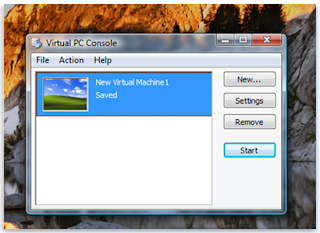


After installation is complete, you'll create a virtual machine and a virtual disk for it to use. (Each virtual machine requires at least one virtual hard disk.) You can then install your additional operating system on the virtual machine. You'll need the installation disc or other installation media for the operating system and a valid product key.
If you no longer want the virtual machine on your computer, or want to reclaim the disk space used by the virtual hard disk, you can delete the virtual machine files in the My Virtual Machines folder, which is created in your Documents folder on the host computer when you install Virtual PC 2007. If you delete a virtual hard disk, any data stored on the virtual hard disk will also be deleted. Be sure to save any data that you want to keep to another location before you delete the virtual hard disk.
To create a virtual machine and a virtual disk on the host computer
To install an operating system on the new virtual machine
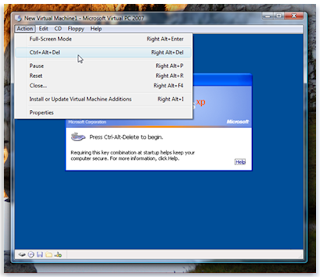
Now that the virtual machine is running your new operating system, you can install programs and create files, just as if it were a separate physical computer. For additional information on using Virtual PC 2007, open Virtual PC 2007, click Help and then click Virtual PC Help.
An easy way to enjoy the benefits of multibooting without the pitfalls is to use Virtual PC 2007. It's a free download from Microsoft you can use to install multiple operating systems on your computer, and then switch between them as easily as you switch between programs.
You can download Virtual PC 2007 from the Microsoft Virtual PC 2007 website.
How to set up a virtual machine
Follow the instructions on your screen to install the program.
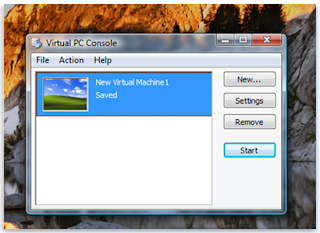


After installation is complete, you'll create a virtual machine and a virtual disk for it to use. (Each virtual machine requires at least one virtual hard disk.) You can then install your additional operating system on the virtual machine. You'll need the installation disc or other installation media for the operating system and a valid product key.
If you no longer want the virtual machine on your computer, or want to reclaim the disk space used by the virtual hard disk, you can delete the virtual machine files in the My Virtual Machines folder, which is created in your Documents folder on the host computer when you install Virtual PC 2007. If you delete a virtual hard disk, any data stored on the virtual hard disk will also be deleted. Be sure to save any data that you want to keep to another location before you delete the virtual hard disk.
To create a virtual machine and a virtual disk on the host computer
- Click Start, click All Programs, and then click Microsoft Virtual PC.
- In the New Virtual Machine Wizard, click Next.
- Select Create a virtual machine, and then click Next.
- Type a name for the virtual machine, and then click Next.
- In the Operating system list, select the operating system you plan to install, and then click Next.
- Click Using the recommended RAM, and then click Next.
- Click A new virtual hard disk, and then click next.
- Type a name for the new virtual hard disk, and then click Next.
- Click Finish. The Virtual PC Console will display the virtual machine you just created.
To install an operating system on the new virtual machine
- In Virtual PC Console, click the virtual machine you want to install the operating system on, and then click Start.
- Because no operating system is installed yet, you'll see the following message: Reboot and Select proper Boot device or Insert Boot Media in selected Boot device.
- Ensure that the virtual machine window is the active window on your desktop, insert the installation disc for the operating system into the CD or DVD drive, and then press Enter.
- The installation should begin within the virtual machine window. Follow the instructions that will appear to install the operating system.
- To log in to the new virtual machine, click Action, click Ctrl+Alt+Del, type your user name and password, and then click Enter.
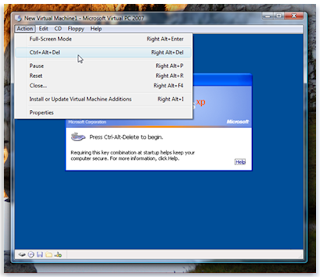
Now that the virtual machine is running your new operating system, you can install programs and create files, just as if it were a separate physical computer. For additional information on using Virtual PC 2007, open Virtual PC 2007, click Help and then click Virtual PC Help.
Subscribe to:
Comments (Atom)